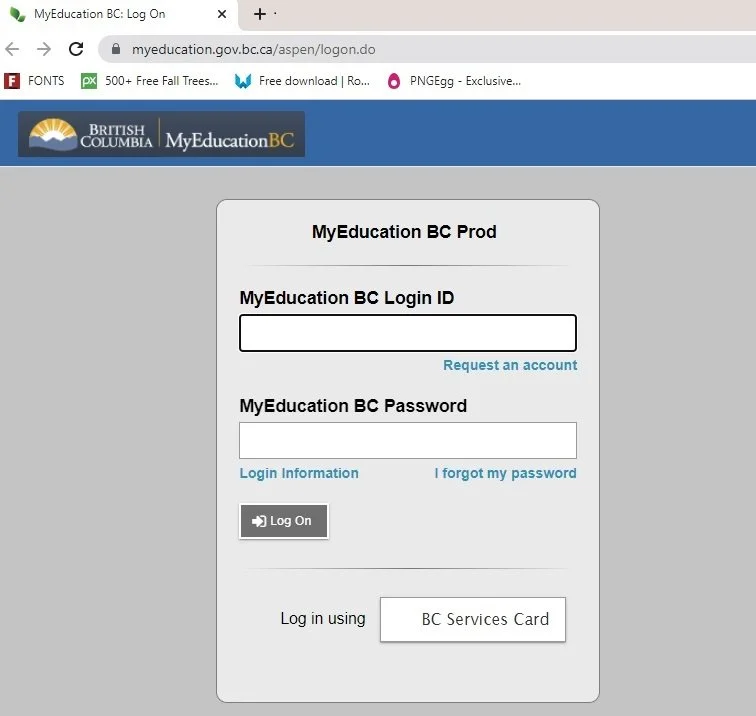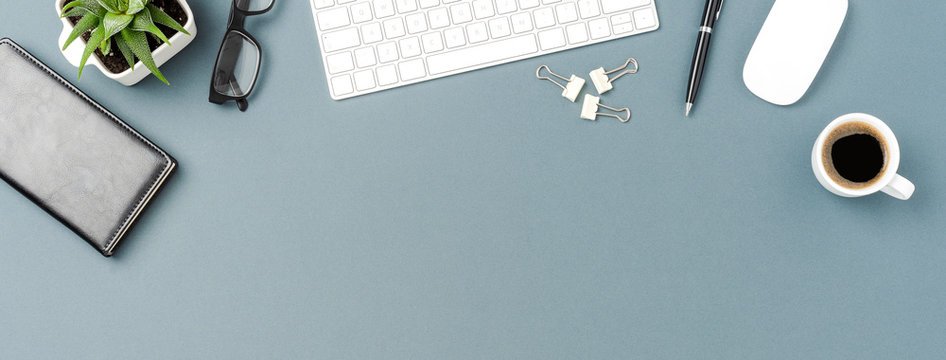
MyEducation BC
MyEducation BC Parent Portal User Help
Report cards for High School (Grade 8 - 12) will be available online for review. We have provided some steps below to help you get logged into and set up on the Portal :
Logging into MyEducation BC for the FIRST TIME
1. You will have received an email from MyEducation providing you with your username and temporary password to login
2. Navigate to https://www.myeducation.gov.bc.ca/aspen/logon.do
3. Enter your Login ID and Password--you would have received these in an email. Click Log On.
If you do not know your Login ID and Password, please email the school office (office@lgca.ca). Include your name, your child’s name and grade and ask for your MyEdBC Login ID and a password reset.
Please Note: Initial login to MyEdBC portal accounts should be done on a desktop computer, or laptop. Subsequent logins can all be done through either computers, or portable devices.
4. You will be presented with this screen below. Please note that this is not an error message but a confirmation that your password has expired (due to using the temporary password provided), and you will be prompted to create a new password.
5. Please provide a new password (following the requested criteria), you will also then be asked to provide a security question and answer. Please make note of both your new password and security question and answer.
6. Click Submit.
LOGGING in if you have used MyEducation BC PREVIOUSLY
1. You will have received an email from MyEducation providing you with your username and temporary password to login
2. Navigate to https://www.myeducation.gov.bc.ca/aspen/logon.do
3. Enter your Login ID and Password. Click Log On.
NOTE: Passwords must be updated every 90 days— if your password has expired please follow the prompts on the screen to change your password.
4. If you have forgotten your password, click on the blue link “I forgot my password”. A new password will be sent to your email.
5. If you do not know your Login ID and Password, please email the school office (office@lgca.ca). Include your name, your child’s name and grade and ask for your MyEdBC Login ID and a password reset.
ACCESSING your child’s report card
1. After successfully logging in, you land on the Pages top tab every time you log in. There will be notices about upcoming system outages and other information related to the system. No information will be posted except Published Reports.
2. On the right-hand side, middle of the screen you will see “Published Reports”. A pdf link to the Report Card will be listed under the filename. Click on the link to access your child’s report card.
3. Please download and save a copy of the report card or print for your records.
4. Report cards will be available on the website until the end of the school year.